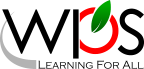- Winchester Public Schools
- Classlink SSO
Technology
Page Navigation
- Overview
- Technology Staff
- Acceptable Use and Guidelines
- ADA Compliance
- BrightArrow Notification Solution
- Canvas Learning Management System (LMS)
- Classlink SSO
- Comcast Internet Essentials Sponsorship
- Digital Citizenship
- Digital Learning Initiative
- Gaggle Safety Management
- Generative AI Guidance
- Internet Privacy Policy
- Securly Parent Portal
- Securly Certificate Installation (BYOD WiFi)
- Software/App Request
- TalkingPoints
- Technology Work Orders
- WiFi Access at WPS
Classlink SSO
-
Classlink Launchpad SSO (Single Sign-On) provides easy access to WPS web applications and instant access to files stored at school or in the cloud. It is accessible from any computer, tablet or smartphone. Simply sign in to ClassLink from your Internet browser (Chrome browser recommended) with your WPS network username (not your full email address) and password.
-
Single Sign-On
Classlink SSO enables staff and students to access many of the most used WPS online applications through one website with a single login. No need to track down multiple websites or enter multiple user IDs and passwords over and over again. Simply sign in to the single sign-on portal once and be granted access to your favorite online sites and resources.Your WPS Apps & Resources in One Location
Classlink SSO provides a Launchpad for your WPS apps and online sites and resources in one convenient location. The WPS apps shown in your launchpad are tailored to you based on your role (Staff or Student) and your location and/or grade level.
Secondary Student & Staff Password Resets
In the past, this has been completed at the school by having each student log in to a WPS network computer and change their password. This password then immediately and automatically syncs with Google to update their WPS Google account password. Students in grades 7-12 and staff can now perform their own password resets with our new Single Sign-On (SSO) solution, Classlink SSO. You'll be able to manage your password reset preferences by creating security questions and/or providing a cell phone number for password reset confirmations.
Reset your password instantly from anywhere – without calling anyone! Add your personal e-mail address and/or phone number to your profile in Classlink SSO (in the upper right-hand corner of the window, beside the person icon where your name appears). Select Password Recovery Options and enter the information.
Access School Files From Anywhere
Using Classlink SSO, you can access files on your U Drive and other WPS network file shares or Google Drive when you’re at home or away from the WPS school network. You can find these links on the Dashboard when you log in.