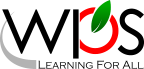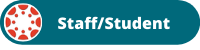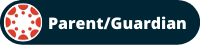- Winchester Public Schools
- Canvas Learning Management System (LMS)
Technology
Page Navigation
- Overview
- Technology Staff
- Acceptable Use and Guidelines
- ADA Compliance
- BrightArrow Notification Solution
- Canvas Learning Management System (LMS)
- Classlink SSO
- Comcast Internet Essentials Sponsorship
- Digital Citizenship
- Digital Learning Initiative
- Gaggle Safety Management
- Generative AI Guidance
- Internet Privacy Policy
- Securly Parent Portal
- Securly Certificate Installation (BYOD WiFi)
- Software/App Request
- TalkingPoints
- Technology Work Orders
- WiFi Access at WPS
Canvas Learning Management System (LMS)
-
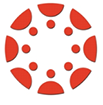
The Canvas Learning Management System (LMS) is the online classroom software used by WPS. It’s where teachers can post content, discussion, and assessments. It’s where students can extend their learning outside of the normal classroom and school day.
Teachers can post all their class content in one place, including a calendar for due dates, links to class resources like videos, posted homework assignments (and tips on how to turn it all in), etc.
Students can see all their assignments, due dates, and class materials in one spot. They can turn in assignments and see teacher feedback.
Please note that the official gradebook for WPS is PowerSchool GradeBook. Grades in Canvas may not reflect the final grade for a course.
Canvas LMS Mobile Apps
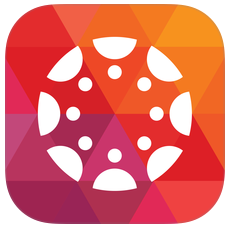
Instructure has produced a Canvas app available for iOS or Android. The Canvas app allows the viewing of courses, content, and assignments. It will also allow you to complete some of your assignments, discussions, and quizzes. Do some coursework on your phone! Search for “Instructure” to find the one available for your device.
Search the Canvas Guides for information about all of their mobile apps. Use search term, “mobile”, to get to links to mobile guides for phone and tablet versions of their apps.
Getting Started for Parents/Guardians
-
To sign up for a parent/guardian account, go to the Canvas login page and click on the "Click Here For an Account" link (see image at right). Once you've created your account, you may simply enter your user name and password to log in to your Canvas Dashboard. Once you are logged in, we encourage you to review and configure your notification preferences.
In Canvas, parents are called "Observers." In order to view your student(s) in Canvas, a pairing code is needed. This code can be generated by a student or instructor and is used to link the student and observer. This Pairing Codes FAQ document includes some of the most frequently asked questions to assist you in understanding how pairing codes are generated and the various user roles.
-
FOR INSTRUCTORS
-
FOR STUDENTS