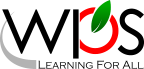- Winchester Public Schools
- BrightArrow Notification Solution
Technology
Page Navigation
- Overview
- Technology Staff
- Acceptable Use and Guidelines
- ADA Compliance
- BrightArrow Notification Solution
- Canvas Learning Management System (LMS)
- Classlink SSO
- Comcast Internet Essentials Sponsorship
- Digital Citizenship
- Digital Learning Initiative
- Gaggle Safety Management
- Generative AI Guidance
- Internet Privacy Policy
- Securly Parent Portal
- Securly Certificate Installation (BYOD WiFi)
- Software/App Request
- TalkingPoints
- Technology Work Orders
- WiFi Access at WPS
-
 Our partnership with BrightArrow enables school and district administration to efficiently communicate with our families via an automated notification system. The primary use of the BrightArrow notification system is to notify families of school happenings, delayed openings, early dismissals, school closings, and emergencies,etc. This will enable the district to disseminate information to each of our families in the most efficient manner possible through a variety of methods - including phone calls, email, and text messages. The system will also provide automated translation of important information to our families whose primary language is something other than English. The BrightArrow solution provides the necessary integration with our Powerschool Student Information System to allow for greater functionality for our schools.
Our partnership with BrightArrow enables school and district administration to efficiently communicate with our families via an automated notification system. The primary use of the BrightArrow notification system is to notify families of school happenings, delayed openings, early dismissals, school closings, and emergencies,etc. This will enable the district to disseminate information to each of our families in the most efficient manner possible through a variety of methods - including phone calls, email, and text messages. The system will also provide automated translation of important information to our families whose primary language is something other than English. The BrightArrow solution provides the necessary integration with our Powerschool Student Information System to allow for greater functionality for our schools.
During the student registration process, parents/guardians are asked to provide a primary/home phone number as the main point of contact for their child. Parents/guardians are also asked to provide their email address, mobile, home and work phone numbers. The parent/guardian contact information is stored in our PowerSchool Student Information System and used by the BrightArrow Instant Alert System. Throughout the year, parents/guardians can update their contact and/or instant alert preferences as needed within the Powerschool Parent Portal. During the new student registration process, as well as during the annual verification process for returning students, parents/guardians will be asked to confirm their preferred language for receiving notifications. When completing these forms, be sure to select the language that you wish for the BrightArrow system to use when translating your notifications.
Stay Connected!
-
Our BrightArrow notification system enables you to stay in touch in the event of emergencies, delays/cancelations, and other important events throughout the school year. In order for you to be able to receive these notifications, it is vital that you keep your contact information accurate and up to date with your child’s school.
You can confirm and/or request to update your contact information by signing into your PowerSchool parent portal. We encourage you to take a minute to make sure your contact information is up-to-date so you don't miss out on important notifications. You may also contact your child's school and request to speak to the Registrar who will be able to confirm and/or update your contact information.
Want to Learn More?
-
How do I opt-in to receive text notifications?
- Confirm that your child's school has the correct phone number in PowerSchool. You can confirm this by calling the school Registrar and/or by reviewing your contact information in the Powerschool Parent Portal forms. It may take 24 hours for numbers to be changed or added to the district database.
- The school may notify via email before sending the opt-in
text. Once you open the text, simply reply YES to opt in
and receive future texts. You can also opt-in anytime by
sending YES to 79041. Your phone number must be on file
with the school to receive future text messages (see 1 above). After opting in, BrightArrow will confirm your enrollment.
*If you are uncertain as to whether or not you have already opted in, simply repeat the opt-in process above. There is no harm in sending the opt-in message more than once.
-
I opted in to text messaging, sent yes to 79041 but I'm not receiving texts?
Ensure that the device number is correct in PowerSchool. After being changed or added, it may take 24 hours for this number to become active.
Confirm you have sent “YES” from that specific device to 79041; if a recipient wants texts sent to multiple devices, each device number must have an opt-in receipt.
-
I opted in to receive texts by sending YES to 79041 but later changed my mind. How do I turn off text messaging?
-
Recipients may opt out by texting “STOP” to 79041 from their device.
-
-
Where do I manage my notification preferences?
Parents/guardians manage their notification preferences from their Powerschool Parent Poral. Look for the BrightArrow section within the Parent Portal where you'll be able to view and update notification preferences.
-
Who do the email notifications come from?
Email messages will come from:
Notification-Do_Not_Reply@target.brightarrow.com
-
What about translated notifications?
BrightArrow uses the preferred notification language to automatically translate our email, text, and text-to-speech voice messages. We collect the preferred notification language during each new student enrollment as well as annually during the annual information verification process for returning students. The translations are machine-generated and include a link to read or listen to the original message in English. We hope that this is a helpful service for families. If you are receiving translations in a language that you do not want, please contact your child's school Registrar for assistance.
-
Are there any costs to the parent/guardian for this service?
Please note, although WPS does not charge you for this service, it does not pay for text message charges that may be incurred by you for sending or receiving text messages. Check with your wireless carrier for possible charges. Emergency messages are always sent with all three message types (email, text, and voice calls) and to every contact number we have available for you even if you have opted out. We cannot change this. Emergency messages will be labeled as such so you will know it is an actual emergency.