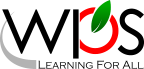- Winchester Public Schools
- Securly Certificate Installation (BYOD WiFi)
Technology
Page Navigation
- Overview
- Technology Staff
- Acceptable Use and Guidelines
- ADA Compliance
- BrightArrow Notification Solution
- Canvas Learning Management System (LMS)
- Classlink SSO
- Comcast Internet Essentials Sponsorship
- Digital Citizenship
- Digital Learning Initiative
- Gaggle Safety Management
- Generative AI Guidance
- Internet Privacy Policy
- Securly Parent Portal
- Securly Certificate Installation (BYOD WiFi)
- Software/App Request
- TalkingPoints
- Technology Work Orders
- WiFi Access at WPS
Securly Certificate Installation - BYOD
-

Winchester Public Schools provides Wi-Fi access for Bring Your Own Device (BYOD). Use of the BYOD network is intended for educational purposes and is filtered and monitored. Usage requires that a security certificate is installed on your personal device to ensure that Securly is able to properly filter all HTTPS traffic. Please follow the steps and instruction below to connect to the BYOD network and install the certificate on your personal device.
To Connect and Install the Certificate:
-
- Connect to WPS Connect (see school administration for access key)
- When browsing, if prompted to sign in to Securly use your @wps.k12.va.us account.
- Follow the Securly Certificate Installation Instructions for your specific device. This is a one-time process.
 WPS issued Chromebook, iPad or laptop? No action is needed; simply sign in with your WPS account if prompted.
WPS issued Chromebook, iPad or laptop? No action is needed; simply sign in with your WPS account if prompted.
Securly Certificate Installation Instructions:
-
Visit the Securly Support site to get the latest certificates and installers for Securly in all formats. You may also click on one of the links below to download and manually install the certificate for your respective format.