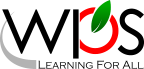- Winchester Public Schools
- PowerSchool Mobile App
Data & Assessment
Page Navigation
PowerSchool Mobile - Instant Access to Real-time Student Performance
-
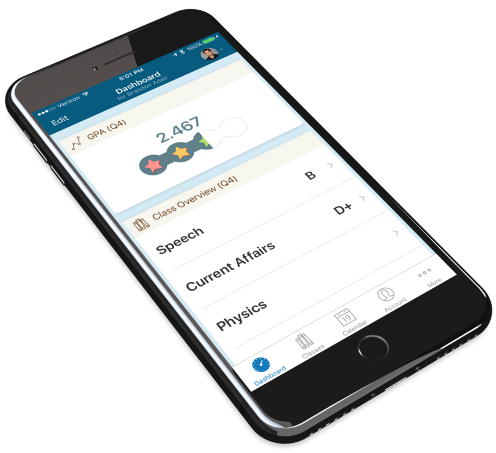 Conveniently portable and powerful, the PowerSchool Mobile app provides parents and students with real-time information on grades, attendance, assignments, scores, and teacher comments. With a clean, easy-to-use interface and intuitive design, the app allows parents to monitor their child’s proficiency and register to receive alerts specific to their child.
Conveniently portable and powerful, the PowerSchool Mobile app provides parents and students with real-time information on grades, attendance, assignments, scores, and teacher comments. With a clean, easy-to-use interface and intuitive design, the app allows parents to monitor their child’s proficiency and register to receive alerts specific to their child.
PowerSchool Mobile app is available from the Apple App Store and Google Play markets.
To utilize these applications, parents must first obtain a Portal access ID and password/key from their child’s school registrar to setup their PowerSchool web-based portal account. Students should visit their school’s guidance office to obtain an ID and password/key. Parents and students with existing PowerSchool Portal accounts can use their existing credentials to the PowerSchool Mobile app.
Accessing the PowerSchool Mobile App
-
 Parents and Students will need a valid Parent Portal account as well as the Winchester Public Schools District Code for first time access to the PowerSchool Mobile app. After downloading the app from your mobile devices app store, launch the app. When prompted, enter the WPS district code ZQQL, followed by your PowerSchool Portal user name and password.
Parents and Students will need a valid Parent Portal account as well as the Winchester Public Schools District Code for first time access to the PowerSchool Mobile app. After downloading the app from your mobile devices app store, launch the app. When prompted, enter the WPS district code ZQQL, followed by your PowerSchool Portal user name and password.
While students have access to their records only, parents have access to each student associated with their Parent Portal account. To switch between students, simply swipe to the left or right of the currently displayed student.
-
Navigating the Mobile App Dashboard
The dashboard displays the students schedule and is the default screen at log in. From there, parents and/or students can obtain detailed information for grades, assignments, attendance and more. The dashboards display can be altered via the filter option, located at the top of the screen. Users can select how the dashboards data is sorted and what term is displayed. For best results, set your dashboard filter to all.
Grades and Assignments
Grades can be viewed from the dashboard. An up or down arrow key, to the left of a grade, indicates the student’s grading progress. To see individual assignments, users can tap on the current grade. For an assignment’s details, tap its name. Return to the prior screen by tapping the back option. To return to the dashboard, tap the dashboard option at the bottom. Grades and assignments are also accessible by tapping their option at the bottom of the screen. Grades are displayed by their reporting term, with assignments by the due date. Past assignments can be viewed by scrolling down the screen. To see an assignment’s details, tap its name.
-
Attendance
Attendance summaries can be viewed from the dashboard. For a detailed listing, tap the course absence total. Absences are displayed by term and sorted by date.
More Options
In More Options users can access schedules, a list of teachers, or setup automated e-mail alerts for grades, attendance, and detailed assignments. A live feed option allows users to view upcoming holidays, teacher professional days, grades, attendance, and assignment due dates, for every student tied to their PowerSchool portal account. The calendar option displays holidays, assignments due, and absences for each student, in a monthly format. Dates containing a period beneath them indicates existing information for a student. To view the information, tap the date. The settings option provides information related to student information, PowerSchool features, frequently asked questions (FAQ), as well as a help area.